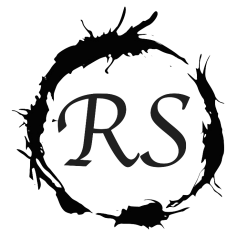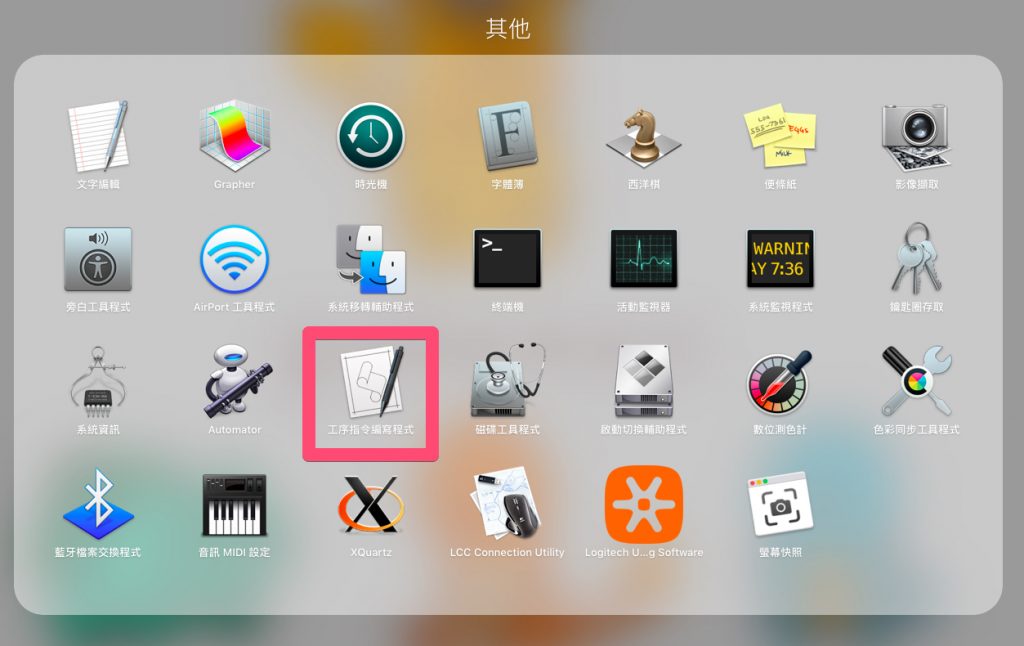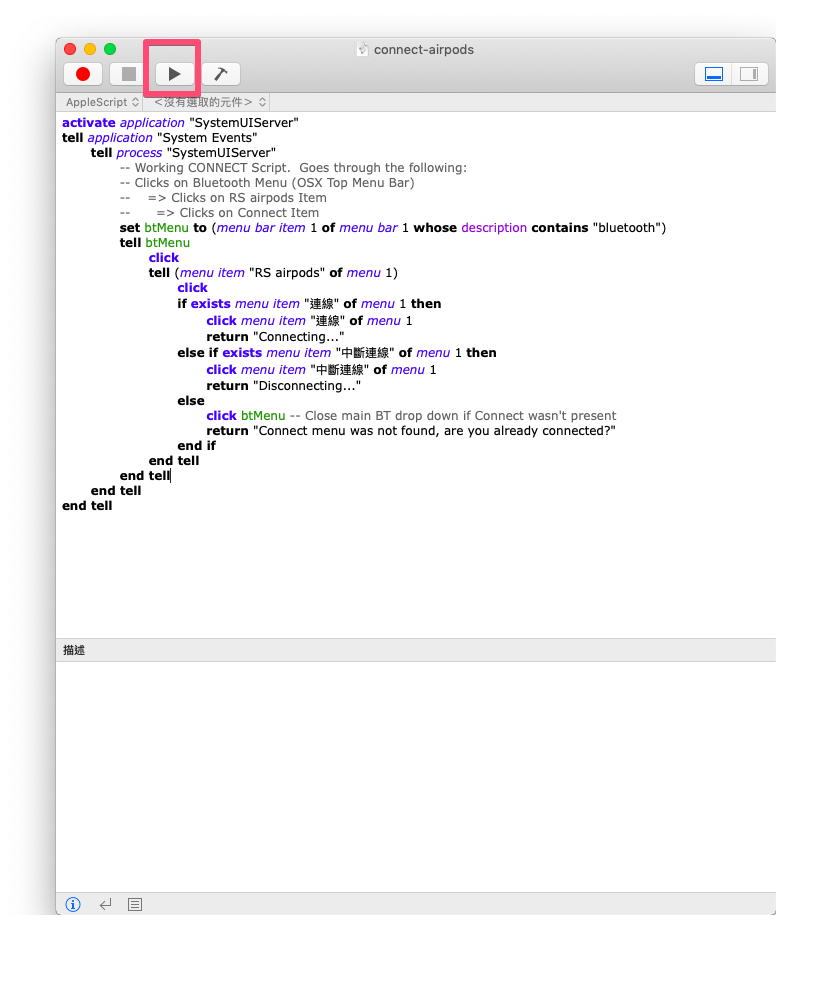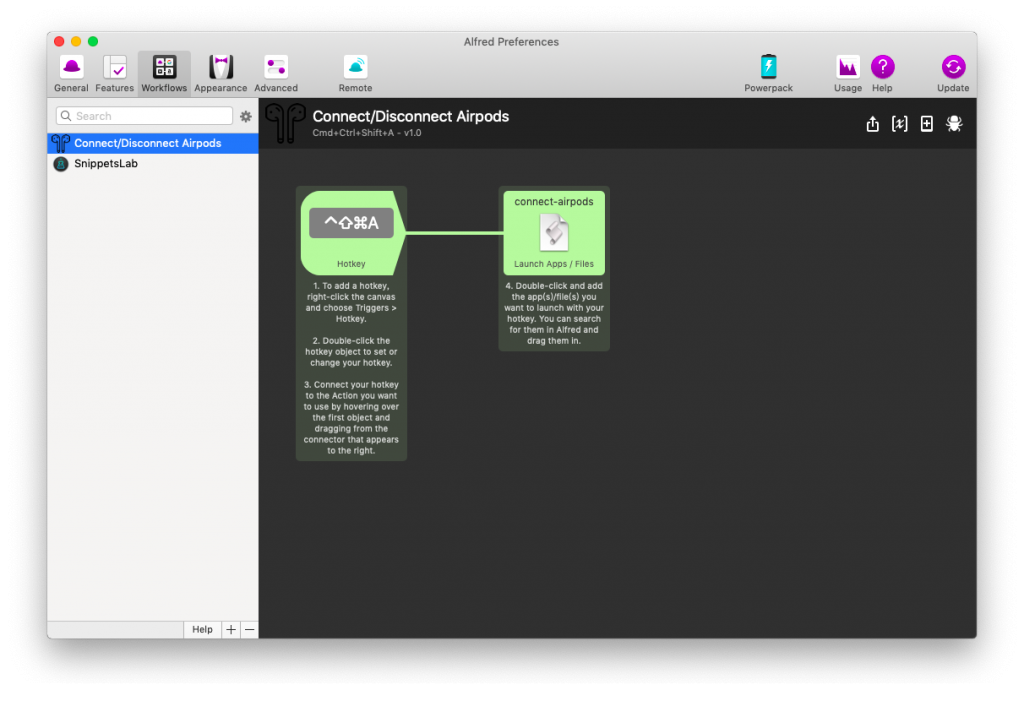故事是這樣的:
最近因為每天上班會用Airpods連公司PC,下班回家連我自己的macbook air
因為藍牙預設連線會自動去連上一個連接過的裝置,所以如果要在不同裝置間換來換去,勢必是要手動切換,所以就因為懶人如我,才會想要將這個無聊的過程自動化(會去研究這個才無聊吧XD)
這段程式是能點擊mac menubar上的藍牙icon,並判斷如果是有出現”連線”或”連線中斷”,因為這兩個只會出現一種,不會有其他情況,所以我這邊改的邏輯就用很簡單,有需要的人可以自己去更改符合自己需求的版本~
編寫AppleScript
先打開『工序指令編寫程式.app』(英文是Script Editor.app),可以用spotlight(⌘+空白鍵),打『工序指令編寫程式.app』或『Script Editor.app』,也可以打開你的Launchpad,找到像下圖這樣的app
再把下面這段程式碼貼上
activate application "SystemUIServer" tell application "System Events" tell process "SystemUIServer" -- Working CONNECT Script. Goes through the following: -- Clicks on Bluetooth Menu (OSX Top Menu Bar) -- => Clicks on RS airpods Item -- => Clicks on Connect Item set btMenu to (menu bar item 1 of menu bar 1 whose description contains "bluetooth") tell btMenu click tell (menu item "RS airpods" of menu 1) click if exists menu item "連線" of menu 1 then click menu item "連線" of menu 1 return "Connecting..." else if exists menu item "中斷連線" of menu 1 then click menu item "中斷連線" of menu 1 return "Disconnecting..." else click btMenu return "Connect menu was not found, are you already connected?" end if end tell end tell end tell end tell
出處原code大神:AppleScript to Connect BlueTooth Headphones
拿這段程式碼的人要改的地方就是
1.
tell (menu item "RS airpods" of menu 1)
雙引號裡的RS airpods,改成你自己為你的airpods所取的名字
ps. 這個裝置名稱可以改為你的任何藍牙裝置名稱,但是相對應的程式邏輯就不一定會像我寫得這樣
2. 如果你的系統語言是英文或其他語言,就把有出現”連線”、”中斷連線”替換成你們語言的字,根據你的menubar所顯示的字面去改
測試AppleScript是否能用
點擊下方圈起的播放鍵
確定可以後,再往下一步,給他一個全域的快速鍵~
建立Alfred的workflow
我設定快速鍵為⌘+ctrl+shift+A,會自動執行我們剛剛寫的AppleScript,就可以隨時連上airpods、隨時讓他斷線囉,雖然不會有什麼情況是要讓他斷線的XD